Introduction
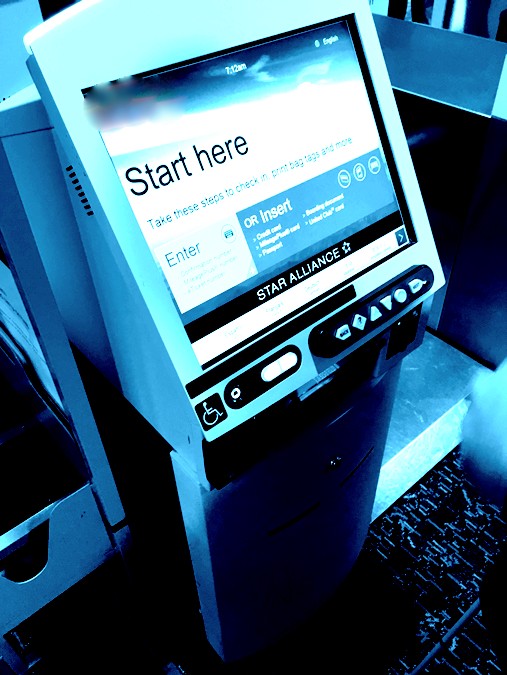 While accessibility and usability are frequently used as interchangeable concepts, that is not strictly accurate. Accessibility focuses on an individual’s capacity to use a product regardless of ability. Usability focuses on measuring the ease of use, learnability, and efficiency of the product. Accessibility is typically treated as a yes/no question while usability focuses on measurement, so any conclusion falls on a continuum. When discussing kiosks, excluding usability limits the conversation, particularly since the legal requirements are not clearly spelled out for many types of kiosks. This post focuses on kiosk usability, pulling from the available guidelines and best practices for kiosks.
While accessibility and usability are frequently used as interchangeable concepts, that is not strictly accurate. Accessibility focuses on an individual’s capacity to use a product regardless of ability. Usability focuses on measuring the ease of use, learnability, and efficiency of the product. Accessibility is typically treated as a yes/no question while usability focuses on measurement, so any conclusion falls on a continuum. When discussing kiosks, excluding usability limits the conversation, particularly since the legal requirements are not clearly spelled out for many types of kiosks. This post focuses on kiosk usability, pulling from the available guidelines and best practices for kiosks.
Best Practices
Best practices / standards in kiosk design are available from a number of sources. A list of sources to start with includes the following:
- Section 707 Automatic Teller Machines and Fare Machines of Americans with Disabilities Act (ADA) Guidelines
- Section 508
- WCAG 2.1
- Title 14 382.57 ACAA (Air Carrier Access Act)
These may be legal requirements for your kiosk depending on a number of factors such as type of kiosk and deployer. However, even if they are not, such requirements provide detailed measurements and information to create an improved user experience.
Kiosks are self-contained systems. While they may have an HTML-based interface (not all do), users expect a different interaction from what they experience on the internet. Their expectations will also differ based on the kiosk purpose, location, input device, hardware enclosure. A key user expectation for kiosks is that the interface will be intuitive and a task can be completed quickly. That means that kiosks should be designed to:
- Make it as easy as possible to complete the task without instruction
- Help new users through the task
- Support expert users by providing a fast, efficient way to complete the task
These expectations apply regardless of whether the user has a disability, but the differences in the needs and interaction style of individuals with disabilities means you should consider each disability use case separately to ensure as many people as possible have a successful user experience. One possible breakdown of disability use cases is the Functional Performance Requirements from Section 508. We have adapted this slightly in the discussion below.
Creating a high-quality user experience for individuals with disabilities requires considering each functional use case. Because ease of use and efficiency can cause conflicting needs, make sure you test both novice and expert user personas when conducting usability testing.
Individuals without vision
Individuals without vision interact with kiosks using text-to-speech technology.
Standards require:
- Text-to-speech technology be available
- Braille labels that include instructions on how to start the text-to-speech technology
- Text-to-speech technology start when a standard headphone is inserted
- The user experience to be comparable to all content on the kiosk including visual cues and printed receipts
To create a great user experience, the speech output needs to include enough help to guide the user through the process while avoiding useless information. For example, some content that makes sense on the web (such as distinguishing between links and buttons) is often not useful in the kiosk context. An orientation to the kiosk should be available up front, but should also allow the user to easily bypass it if the user has used the kiosk before. Similarly, context sensitive help should be at the end of the speech strings so it is available if needed, but doesn’t force the user to listen if it is not needed.
Users should be able to distinguish controls by touch and the user should be able to easily move through the content in a logical manner. Right and left arrows can be used to move between items; up and down arrows can be used for moving between sections. While standardizing these controls would improve the user experience across kiosks, the industry has not yet standardized to a particular setup.
Individuals with limited vision
Individuals with limited vision may be most successful if the kiosk provides a way to enlarge the content or increase the text/icon size. Standards also require displays to include high contrast text in a sans-serif font — typically at least 3/16th of an inch high. In addition, labels and keys on the kiosk should have sufficient contrast so they are easily readable.
Individuals with limited vision may benefit from using the text-to-speech technology to help guide them. Having the option to see the screen and use touch capabilities alongside text-to-speech is useful. This particular scenario also helps when someone without vision uses a kiosk with a sighted assistant. In addition to creating a larger, high contrast display, users with limited vision also benefit from the kiosk being positioned to avoid glare.
Individuals who can’t perceive color
Standards and best practices are different for individuals who cannot perceive color. One requirement is that instructions and content should avoid relying on color alone to convey information. For example, kiosk instructions should not tell a user to hit a red button or pick up a receipt from the green tray when other buttons and trays of a different color exist. This doesn’t mean that color can’t be used, but it should never be the only distinguishing factor.
Individuals without hearing and with limited hearing
Individuals without hearing or with limited hearing will be successful using a kiosk as long as the kiosk does not rely solely on audio content or queues. Standards require kiosk content with audio to include captions and recommend a location for the caption controls. In addition, standards require volume control when private listening is available and incremental volume up to at least 65 decibels where the volume is reset to default after every use.
Individuals without speech
If a kiosk requires speech for interaction, a best practice is to provide an alternative such as keyboard input to support individuals without speech. This alternative also supports individuals with privacy concerns who do not wish to say something in a public setting. Organizations that rely on medical kiosks, financial kiosks, and other kiosks that deal with sensitive information should consider the risks associated with voice interaction as well as accessibility accommodations. For example, clear indicators are needed for when microphones are active.
Individuals with limited reach, manipulation and strength
Individuals with limited reach, such as wheelchair users, need controls to be located between 15 and 48 inches from the floor if there is nothing the user needs to reach over (the max height is 44 for obstructed forward reach and 46 for obstructed side reach). Displays should be visible from 40 inches above the floor. Wheelchair users also require a stable, slip proof approach that is wide enough to allow for their wheelchair. Individuals with limited manipulation and strength require controls that are easy to push, pull, turn, or otherwise interact with. Users should be able to use the kiosk without tightly grasping, pinching or twisting their wrist.
Individuals with limited language, cognitive, and learning abilities
Kiosks should support individuals with cognitive and learning disabilities by providing plain language instructions, labels, and content. Providing consistent imagery to supplement text and simple concepts to supplement numbers will also be helpful. While still in draft, “Making content usable for people with cognitive and learning disabilities” provides detailed best practices that go beyond the sources referenced above to support individuals with cognitive and learning disabilities.
Summary
Any user, regardless of ability, should be able to successfully use each functional area of a kiosk in a reasonable amount of time. This may not always be as fast as someone without a disability, but it should be close. This requires user testing to ensure success.
Kiosks include three general components that need to be considered from a usability standpoint:
- The kiosk hardware: the shell, the display screen, and any other input and output devices
- The kiosk software: the primary software and any additional assistive technology incorporated into the kiosk
- The kiosk location: where the kiosk will be used
To be successful, you need to consider accessibility and usability in each of these components; each stage is critical. The kiosk hardware needs to consider height and reach, labeling, navigation, input and output. The kiosk software needs to address contrast, captions, plain language, speech, and other assistive technology. The kiosk location needs to address approach, glare, noise and privacy. An accessible kiosk in an inaccessible location is as useless as an inaccessible kiosk in an accessible location. Often different groups within an organization are responsible for each separate component, so clearly articulating the need for accessibility and conducting testing throughout the process and upon deployment is critical.
Here are some additional articles that may help in building an accessible kiosk and creating a usable kiosk experience.
- Considerations for making an accessible kiosk
- Kiosk Accessibility: Selecting the Correct Input Device
- What Operating System is Preferred for a Kiosk Deployment?
Edited by Laura Boniello Miller